Tool:
- Personal Computer
- Flash drive 8 GB
- pen cap
Note:
This article describes how to update the radio firmware, as well as update navigation maps for the Hyundai ix35.
To update the software on a regular GU, do the following:
1. Turn on the radio on any radio station, it works during the software and map update and is interrupted only when the firmware is updated.
2. To update, first we need to find out what version of the software is on our GU. To do this, press and hold the "gear" button.
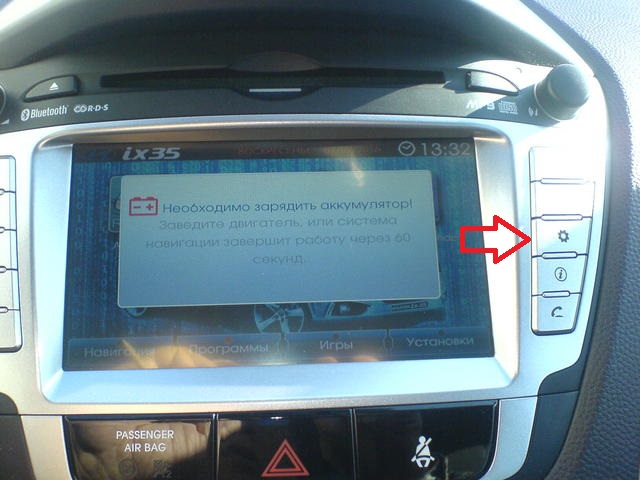

3. Download the new firmware from the official site . Unzip the archive and write the data of the new software to a flash drive (the flash drive must be at least 1GB in size and formatted in Fat32 with the smallest cluster size).

4. After writing the software to, turn on the GU (wait until it is fully loaded), start the engine and insert the USB flash drive into the USB connector.

5. After a couple of seconds you will see a window, click "accept".
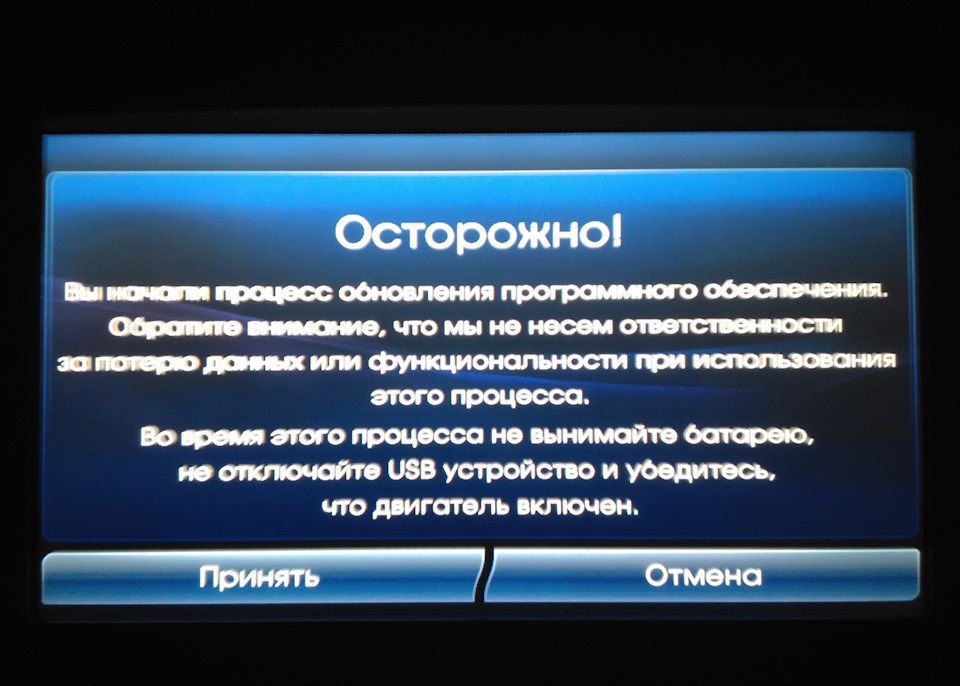
Note:
If there is no such window, then most likely you did something wrong in the first five paragraphs.
6. After the agreement in the first window, a second window will appear, click "OK" on it too.

WARNING:
The update takes 20-25 minutes. During the update, you can not turn off the car and remove the USB flash drive. You can drive a car, but remember that turning off the ignition can "kill" the GU.
Note:
The included radio at some point will stop and start playing again.
7. During the update process, the following windows will appear:

Software download process for Hyundai ix35.

The process of updating the GU on the Hyundai ix35.

The process of updating the GU on the Hyundai ix35.

Firmware update process for Hyundai ix35.
8. After the update is completed, the GU will reboot and again see the update on the flash drive and ask about the update, but now the versions will be the same. It is necessary to refuse and pull out the USB flash drive, otherwise the update will be installed again.

Re-update, must be cancelled.

Remove flash drive.
9. Press and hold the "gear" button to find out the version of the installed software. Judging by the software version, the installation was successful.
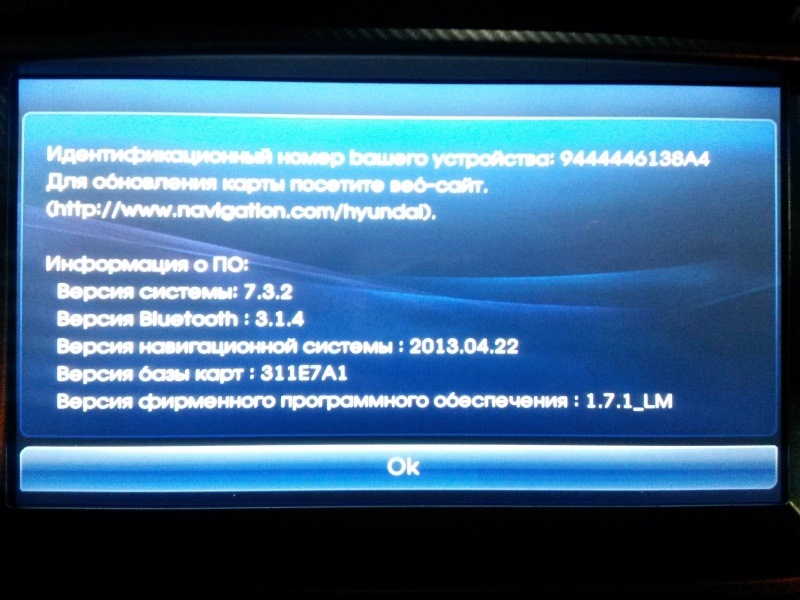
To update maps on a regular GU, do the following:
1. First of all, we need to download the "jailbreak" to go to the desktop and we need to download the latest update map pack for Hyundai ix35. Write the "jailbreak" program and the "LIMF" folder from the map archive to the USB flash drive.
2. Turn on the GU, insert the USB flash drive. In the window that appears, click "Exit to Desktop" (second line from the top) and you will be taken to the desktop.

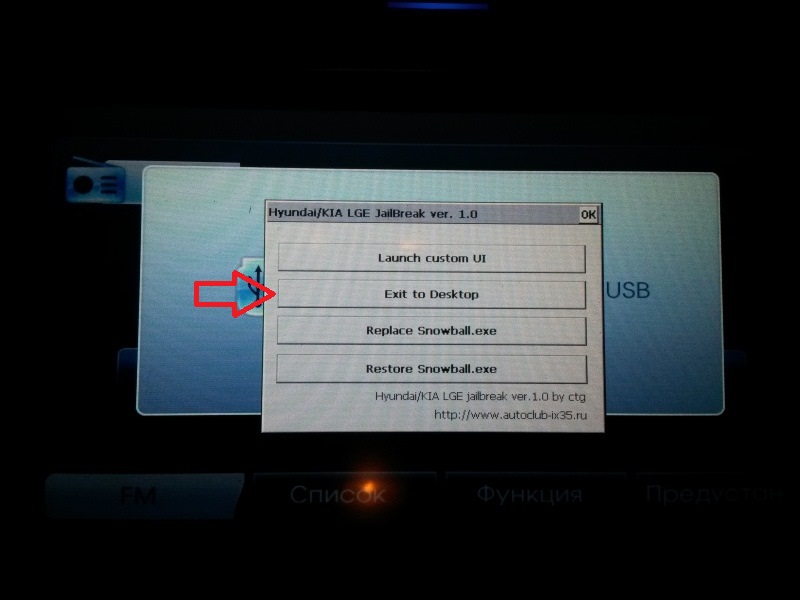
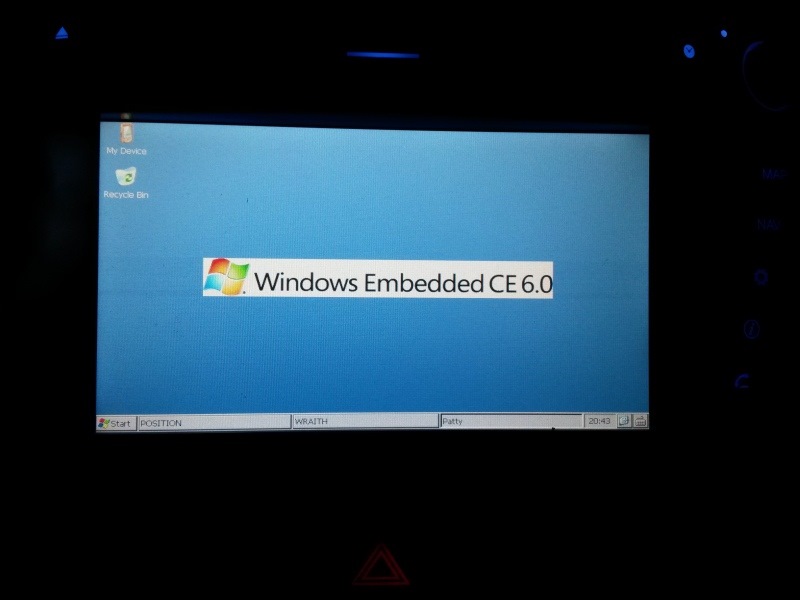
Desktop.
Note:
This is how you can still go to the desktop: regular access to the desktop, works on dorestyle / restyle. At the root of any / suitable USB flash drive, create a file "explore.guid" containing the line 2518004E-06F1-4584-ADED-0E757D892D4B in ANSI encoding without a line break. To exit to the desktop, press and hold the "gear", all shell processes are beaten (according to the list, outsiders remain), which is convenient for replacing shell files (no need to execute the "stop processes ..." item), explorer starts. Further - as in other methods (Delete / Copy / Paste), the precautions are the same. The virtual keyboard is called by the icon in the lower right corner. The file on the flash drive does not affect normal work in any way, you can keep it inserted at least constantly.
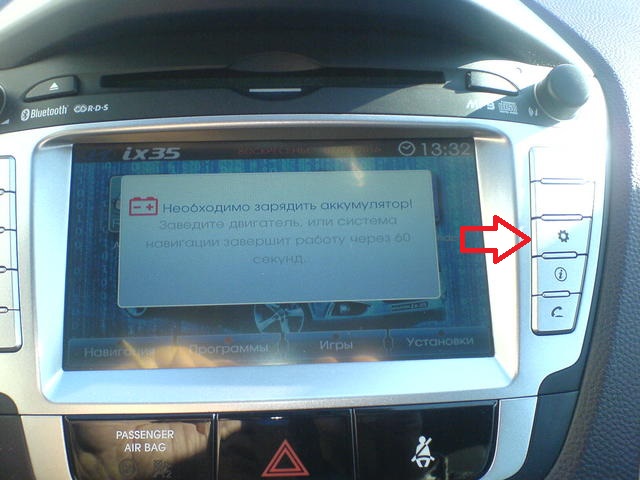
Gear button.
Thus, Jail and stop processes are not needed, the Limf folder is immediately deleted and a new one is copied.
3. You will need a stylus to work, you can use a pen cap.

Note:
To open a drive/folder, double tap on the screen.
4. Launch Windows Explorer. To do this, click the button Start -> Programs -> Windows Explorer
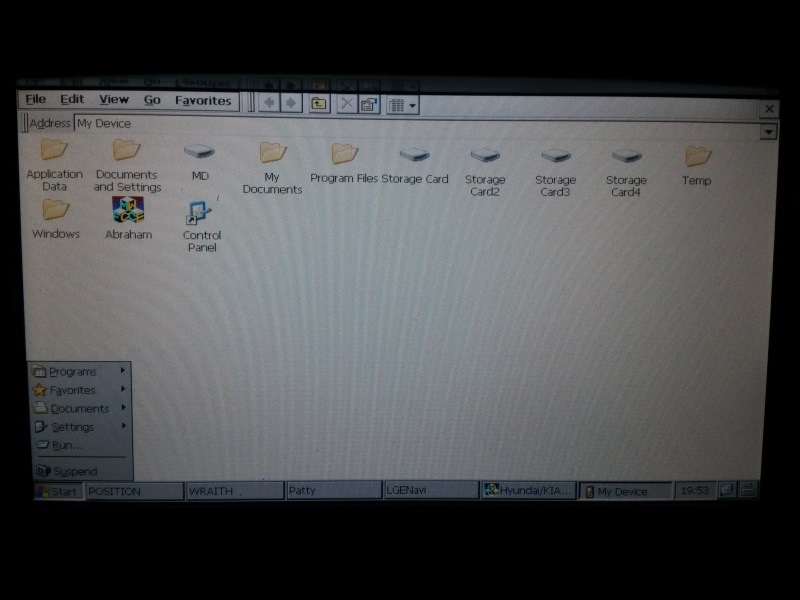
windows explorer.
5. Run StorageCard\System\ITaskMgr.exe. Using the task manager, remove all processes except explorer.exe and mona10.exe
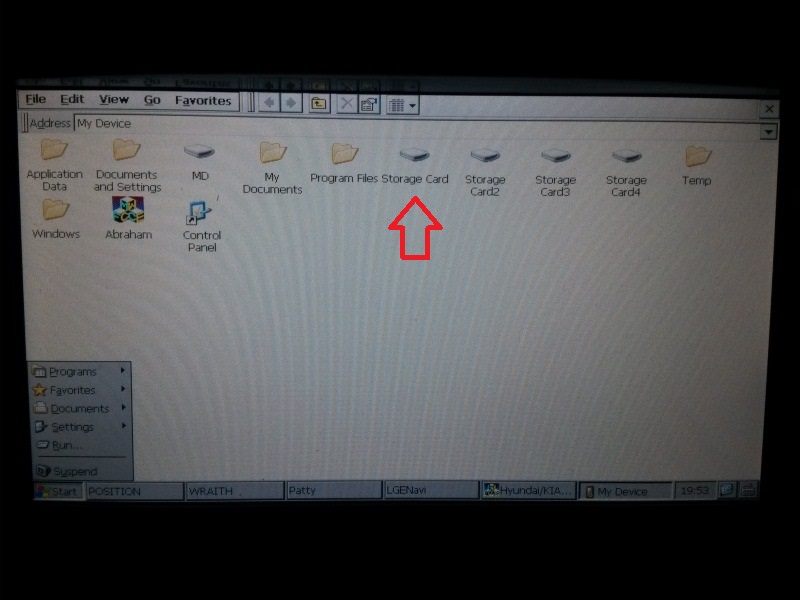
6. Go to MD and copy (Edit -> Copy) the Limf folder previously unpacked to the USB flash drive.
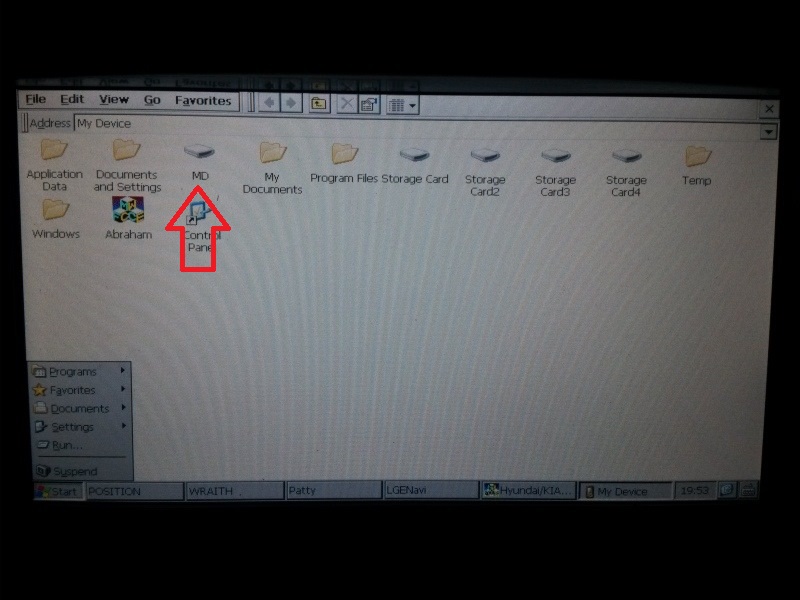
7. Go to "Storage Card4\LGENavi\LIMF" and replace all contents of the LIMF folder (Edit -> Paste).
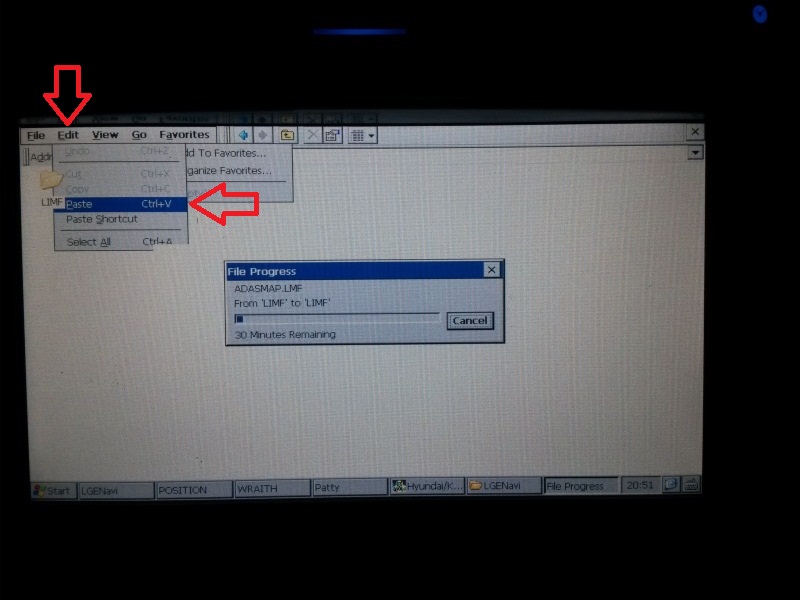
WARNING:
Copying takes approximately 20 minutes. You can not turn off the GU and remove the flash drive.
Note:
Look again at the path to the cards, it should be like this: \Storage Card4\ LGENavi \LIMF.
If you did not remove the processes, as described in paragraph 5, then you will have the following error during installation:
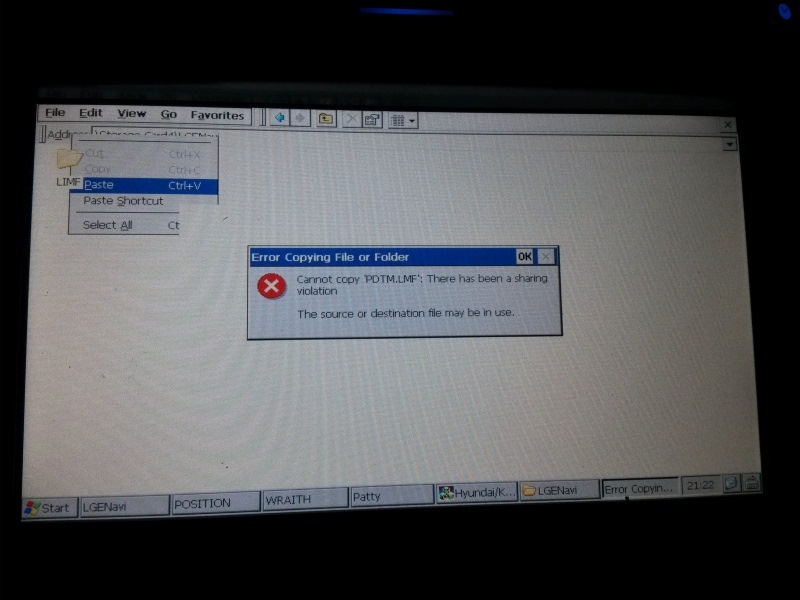
Error installing maps.
8. At the end of the installation, the flash drive is removed and the GU can be rebooted.
9. Press and hold the "gear" button to find out the version of the installed maps.
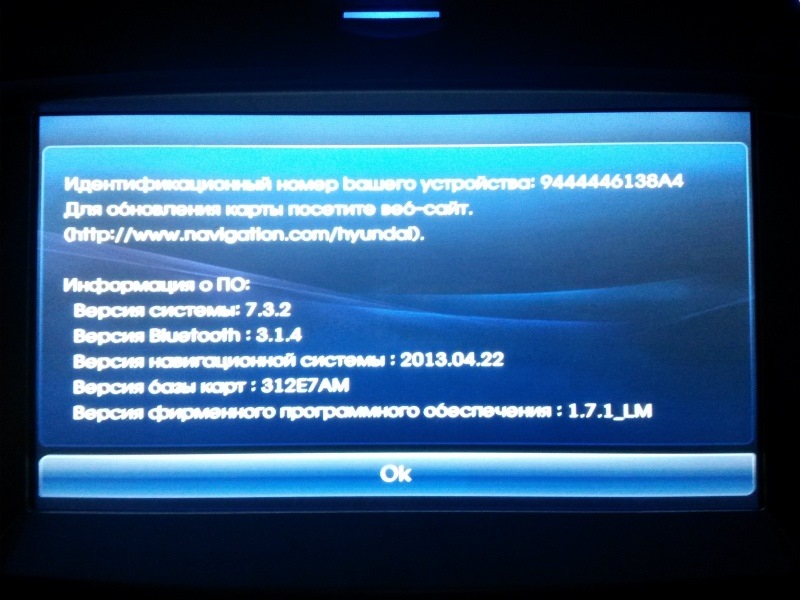
Useful advice:
There is also a problem with the fonts after installing the maps, it is impossible to enter the address. You must first select English in the settings, and then Russian again.
The article is missing:
- Tool photo
Source: http://carpedia.club/










![1 generation [2010 - 2015]](/uploads/Hyundai_ix_35_2013_-_2015_.jpg)
